How to change the keystore passwords
To change the default keystore passwords on the application server, perform the following steps:
1. Login to the Application Server Management Console: https://<FQDN>:9990
2. In the Management Console, from the top-right menu select Profiles.
3. From the Profile drop-down list, select the management profile.
4. From the menu on the left, expand Subsystems > Trust Management and select ID Certificates.
5. The top part of the page shows the three identity certificate groups (loadbalancer, main and management) - these map to three clustered keystores. Choose the keystore that you want to change the password for and then click 'change password' button.
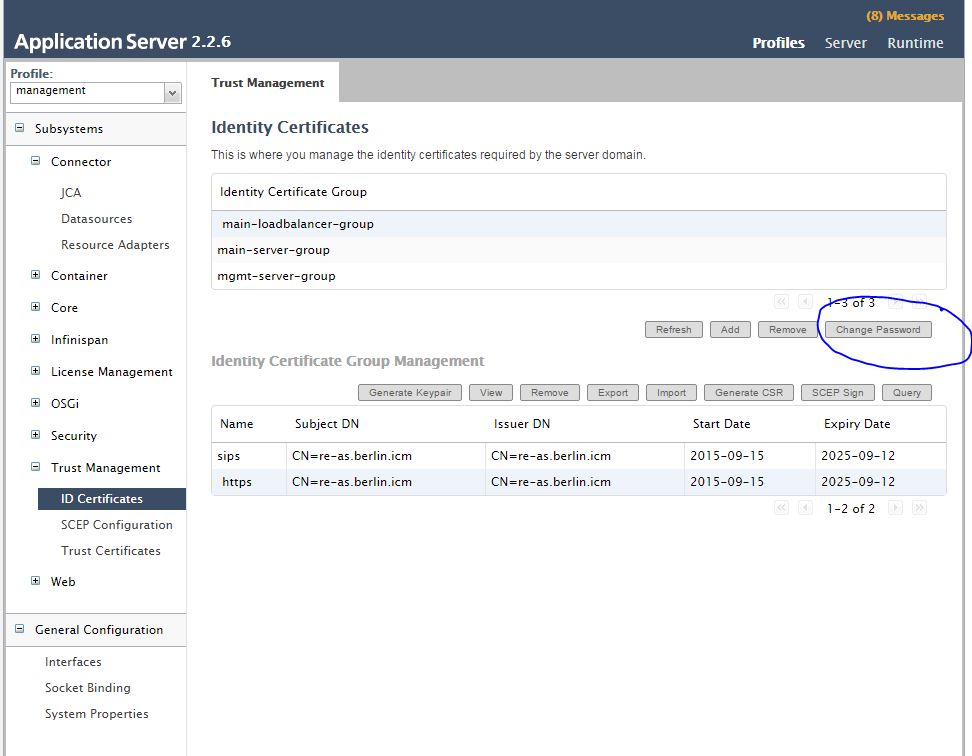
6. This will present a pop-up as follows:
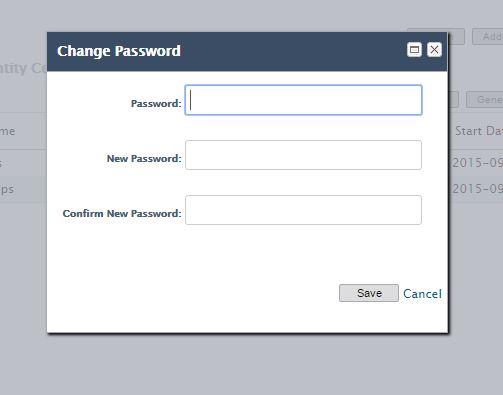
7. Provide appropriate values for the current password and the new password and click on 'Save'
If it is required to change the Truststore password, then follow a similar process to the above, but in step 4, go to Subsystems > Trust Management > Trust Certificates
Choose the Truststore that you want to change the password for and then click 'change password' button as before
